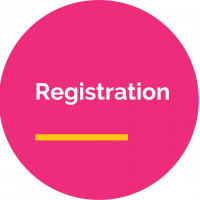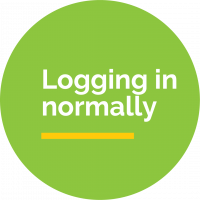Improved access to Hub Central – Single Sign On (SSO) with Microsoft Office 365
In Week 3 (NSW/SA) and Week 5 (QLD/VIC), CHA will launch an easier way for you to sign on to Hub Central. Further details and instructions will be updated here early term 2.
Hub Central has undergone a transformation and is now your single destination for all the resources you need to organise, plan, support and manage your hub.
You now access the Hub Portal through Hub Central.
Hub Portal continues to be the place where hub leaders create and publish their hub timetable and log their referrals. Please see the guides and resources in the next section for more information.
Hub Toolbox contains everything you need to know about setting up and running a hub.
There are sections for hub leaders, support agencies and school leadership, all now easily accessed via Hub Central.
All your unique hub reports and insights housed on the Seer platform.
Online resources from the hub community, such as activity sheets, videos and activity ideas – all to share with your hub families.
You may recognise Resource Library as what used to be ‘Hub Central’ – all the same resources are there to support your hub programs, plus some new additions.
Forms for all your hub funding applications, grant applications, and submission of invoices.
Teams is for hub leaders to collaborate with one another, to share learnings, share contacts, and brainstorm ideas. For more details please visit: https://hubtoolbox.communityhubs.org.au/hub-leader-toolbox/tools-and-resources-for-hub-leaders/microsoft-teams/
Accessing Hub Central
Click below for guides on accessing Hub Central.
Already registered and ready to go?
Frequently Asked Questions
Make sure you are using Google Chrome. To access Chrome, go to ‘Start’ in the bottom left corner of your computer screen and find the application.
Alternatively, search for ‘Google Chrome’ using the search function in your toolbar and then open it by double clicking on it. Then type in the hubcentral.communityhubs.org.au URL and press ‘enter’.
Use the zoom in and out feature using Chrome. If you’re not sure how to do this, check out this short tutorial: https://www.youtube.com/watch?v=Y28paR413S4
Next time you go to Hub Central, bookmark the site. If you’re not sure how to do this, take a look at this short tutorial: https://www.youtube.com/watch?v=UhZKffAcGAA
There are a few things that you can do.
Step 1 – Restart your computer.
Step 2 – Make sure you are using Google Chrome. Go to ‘Start’ in the bottom left corner of your computer screen and find the application. Alternatively, search for ‘Google Chrome’ using the search function in your toolbar.
Step 3 – This site supports the two latest versions of all major browsers and you may not have the most up-to-date version. For help to resolve browser issues, please contact your school or support agency IT support.
Yes. As part of the security of the site for Hub Central, there is a 2-step authentication process. Step 1 is the password (or phrase) that you have created for your own ease of remembering and Step 2 is the code created on the ‘Google Authenticator’ app on your mobile phone. When you are requested to enter an authentication code, simply;
Step 1 – Go to the Google Authenticator app on your smart phone. If you are having trouble finding this app, please go to your app store (‘Play Store’ for Samsung/Android phones or ‘App Store’ for iPhones) and search for ‘Google Authenticator’.
Step 2) Find the 6-digit code. This will be under the words: ‘Community Hubs (your work email address)’.
Step 3) Type the 6-digit code into the ‘2FA Code’ box on your computer’s web browser.
Note: Please ensure you keep the ‘Google Authenticator’ app on your mobile phone as you will be required to get a code each time you log into Hub Central.
You may not have the latest version of macOS 11.5. To update your operating system to the latest version, please follow the steps here https://support.apple.com/en-au/HT201260