The registration process for Hub Central will take a little time as you are registering and setting up your secure log in for the very first time.
Before you get started, please make sure you have:
- Time. It will take approx. 10-15 minutes to work through the required steps to get you registered and set up for Hub Central. Please note that your normal daily log in will be very simple and fast!
- Your mobile phone. Part of the process requires you to download a free app.
The below guide includes helpful videos to assist you through the registration process, you can also download this guide as a pdf.
Let’s get started. Please follow the steps below to complete the registration process:
Register and choose a password
- Go to your everyday work email from your school, e.g. an email address ending in @education.vic.gov.au or @det.nsw.edu.au, etc.
- Find an email from ‘no-reply@communityhubs.org.au’ with the subject: ‘Hub Central - Complete Registration’.
Tip! If you cannot find this email, please look in your junk/spam folder
- Open the email and click on ‘Complete Registration’ - this will take you to a web browser.
- Read the instructions on how to create a password.
- Enter your password in the ‘Password’ and the ‘Confirm Password’ boxes.
- Click on ‘Register’.
Please note: If you have not followed the instructions on how to set up your password, you will receive an error message. Please re-read the instructions and follow them to create your password.
Setting up Google Authenticator
Please select the phone you have below, to see the next steps.
- iPhone
- Android (Samsung, Google etc)
On your iPhone, go to the iPhone App Store.
Go to Search
Click on the search bar.
Type in ‘Google authenticator’ and then click on enter / search.
To find the Google Authenticator app, look for this icon, then click on the name ‘Google Authenticator’.
Click on ‘GET’. Please note this app is free to download and there will be no future charges.
If you already have this app installed, please go to step 8.
Click on ‘Install’.
Once the app has finished installing, click on ‘OPEN’.
On your android mobile phone, go to the Google Play Store.
Click on the ‘Apps’ icon to search for apps & games.
Type in ‘Google authenticator’ and wait for a list to appear.
From the list, click on the option ‘Google Authenticator’ with this logo:
Click on ‘Install’.
Please note: this app is free to download and there will be no future charges.
If you have already installed this app, please click open
Important note: Please do not uninstall/delete the Google Authenticator app from your phone as you may need this another day to access Hub Central.Click on ‘Open’.
Completing authentication
If it is the first time you have used this app, you will see the following screen
- Click 'Get Started'
- Click on ‘Scan a QR code’
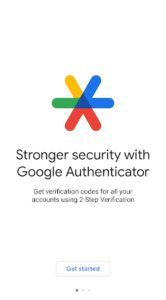
If you have used this app before, your screen will look similar to this
- Click on ‘+’ at the bottom right of the screen.
- Click on ‘Scan a QR code’ at the bottom right of the screen.
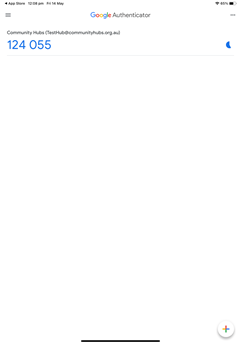
- If you get a message to: ‘Allow Google Authenticator to take pictures and record video?’ or something similar, click on ‘Allow’ or ‘Yes’.
Your phone needs this to be able to scan the QR code in the next step.
- Your camera is now on. It will have a box in front of the image.
- At the same time, go back to your web browser on your computer.
- DO NOT CLOSE THE CAMERA ON YOUR PHONE
- Focus the camera on your phone on the QR code on your computer screen.
Make sure the QR code is inside the box on your phone screen.
- On your phone you will now have a code number next to some text that says: ‘Community Hubs (your email address)’.
- On your computer web browser click on ‘I have scanned the QR Code’.
- Type in the code you can see on your phone into the web browser on your computer.
Note: this code resets every few minutes. You may have to wait until the timer resets to input the code.
- Click on ‘Submit’.
Congratulations! You are now in Hub Central.